Brand Guide
Brand Execution
Presentations
Motorola Solutions uses Google Slides for presentation decks and offers a collection of branded templates for any employee to get started.
Overview
Present with confidence
Our corporate Google Slides presentation templates can be used for meetings, internal planning, project reviews, small-scale events, documentation and more. They feature an extremely flexible set of slide layouts and color options to support the topics and content you need to present.
Color options
Seven color themes are available: light blue, dark blue, purple, light green, dark green, orange and red.
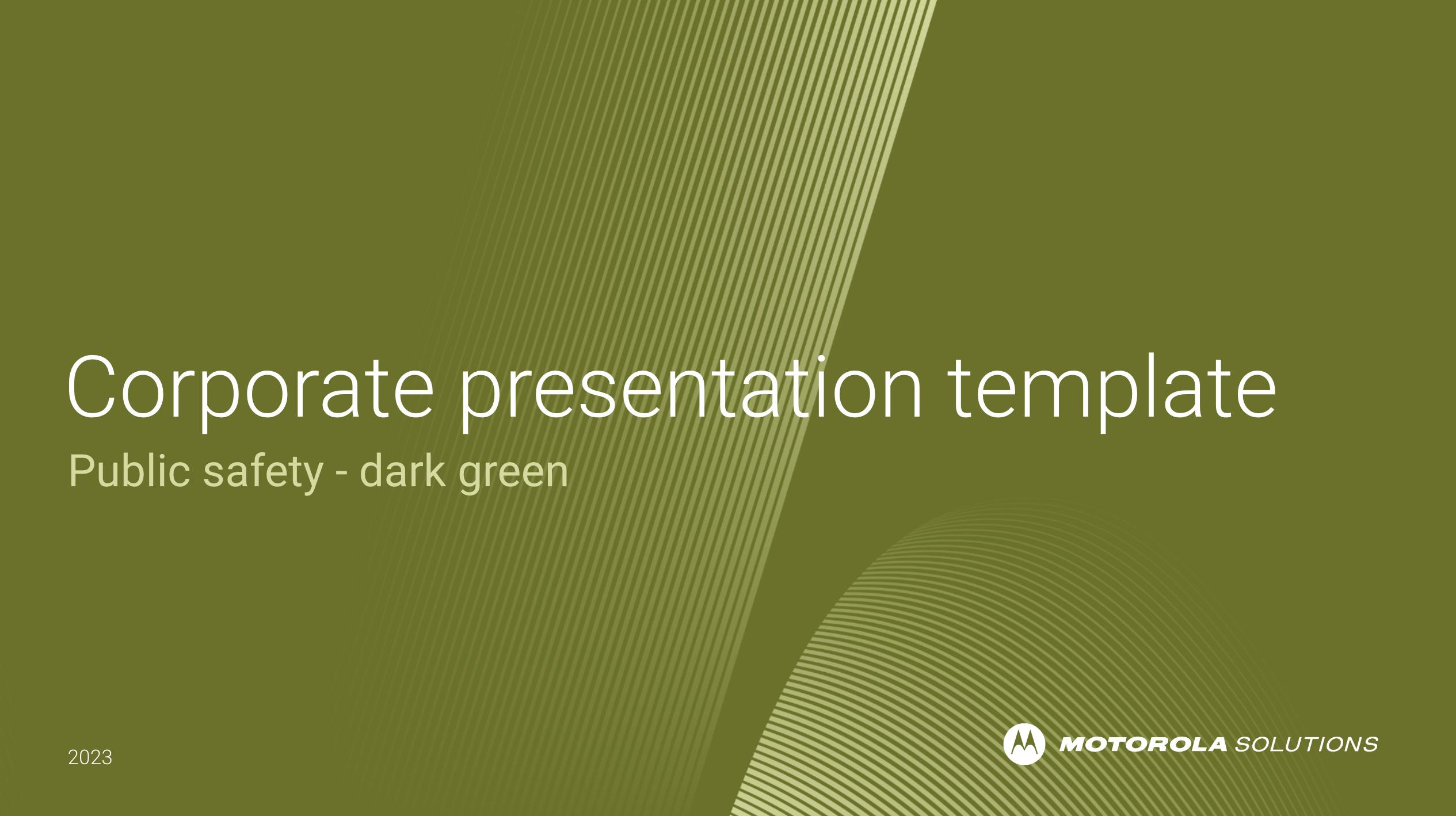
Dark green
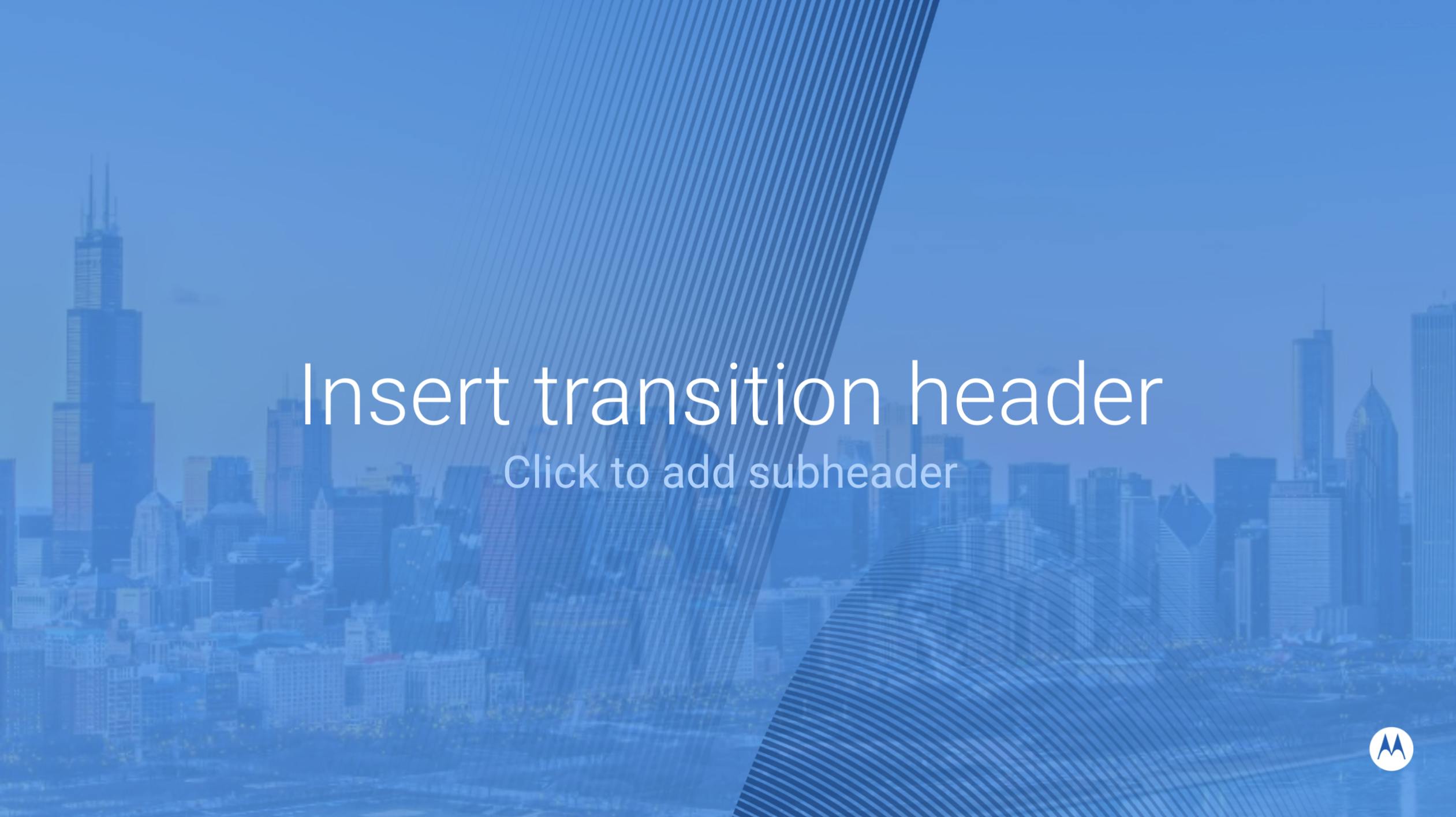
Dark blue
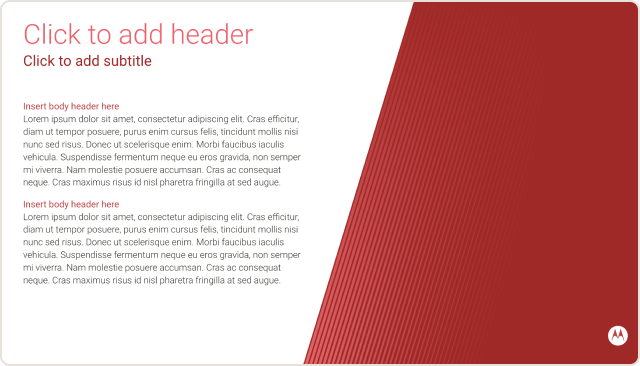
Red
Image themes
In each color, you can also choose from a starter set of three image themes: public safety, enterprise and employee.
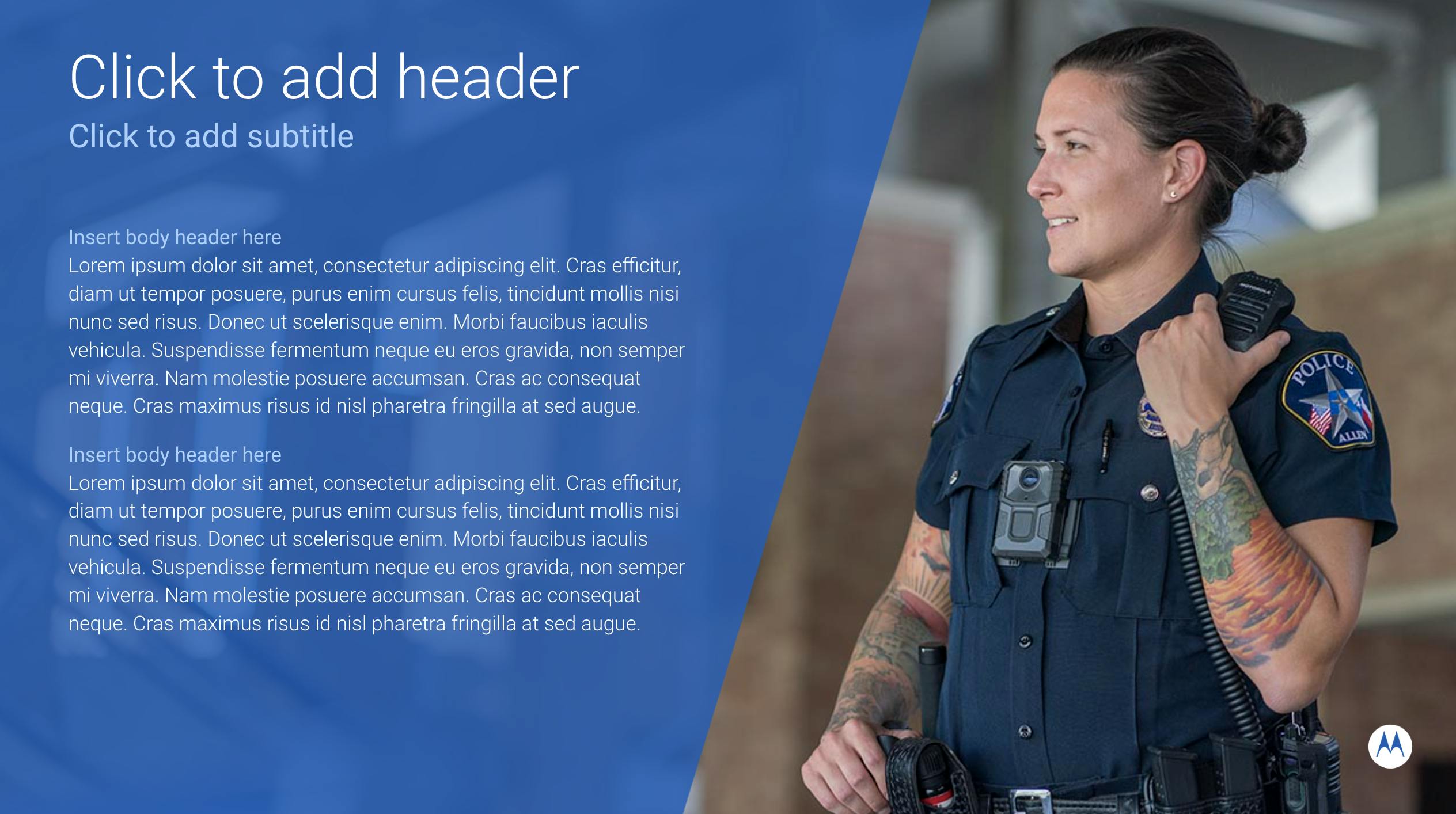
Public safety
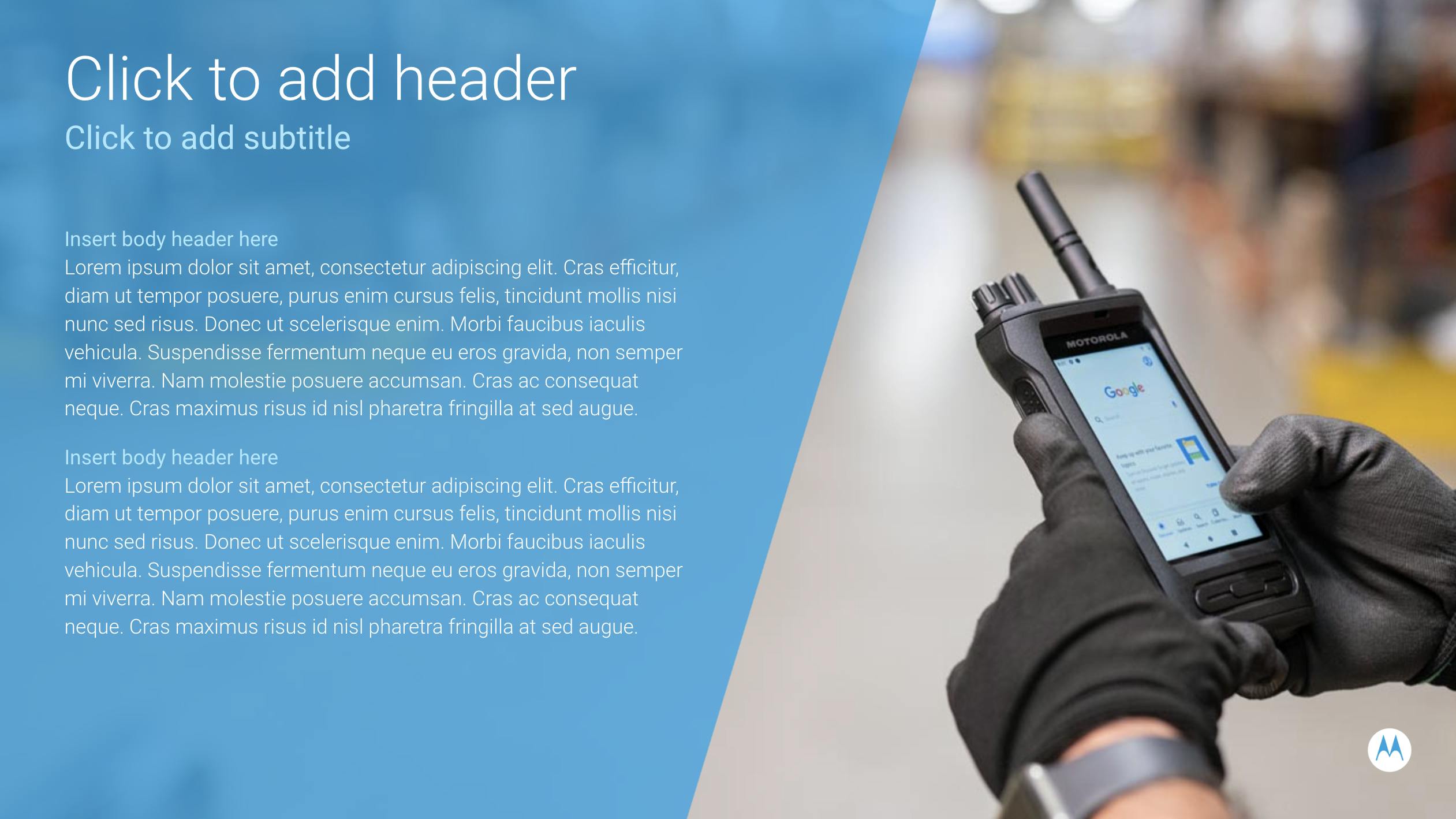
Enterprise
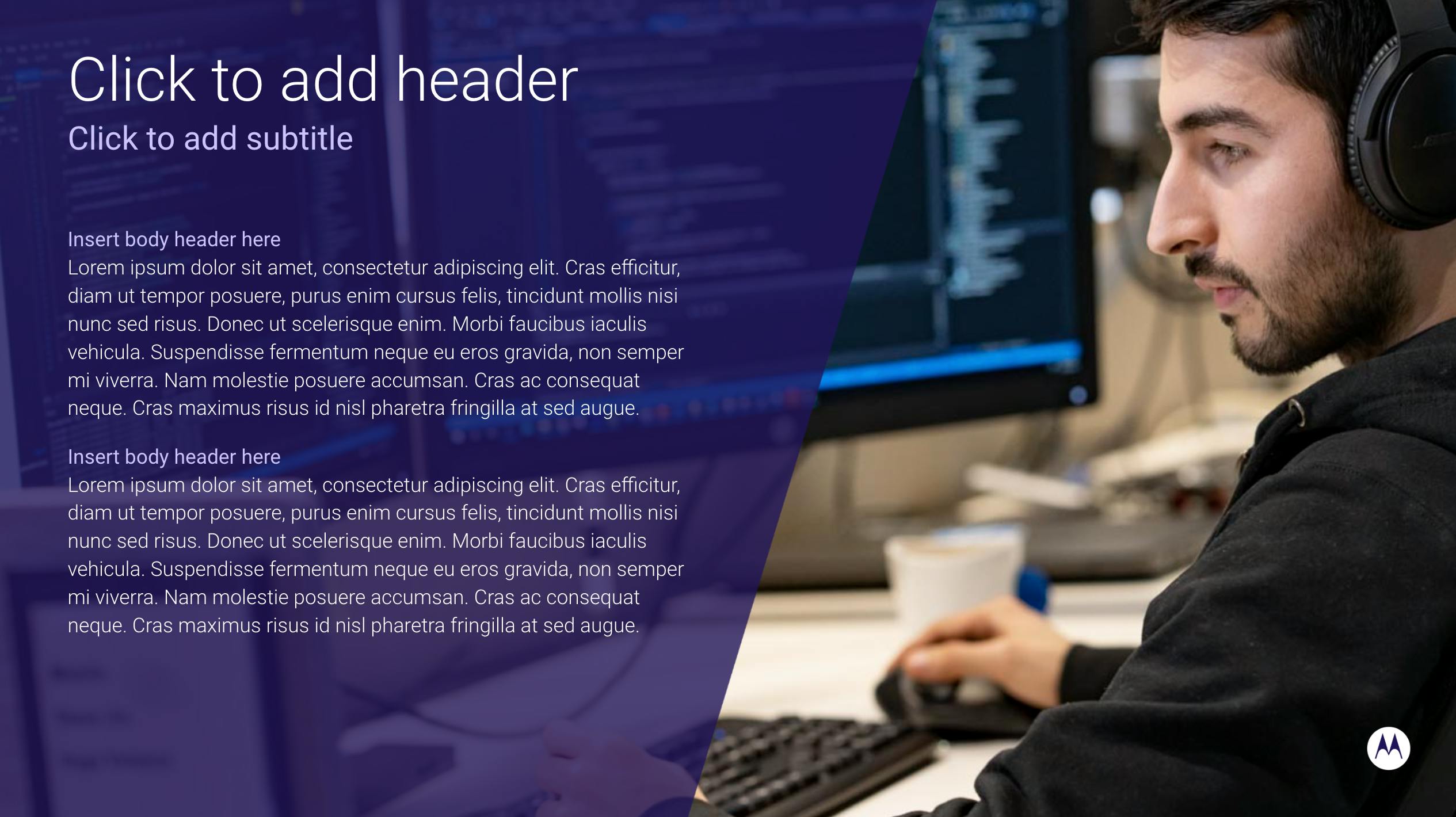
Employee
Slide layouts
Choose from over 80 pre-designed slide layouts, including:
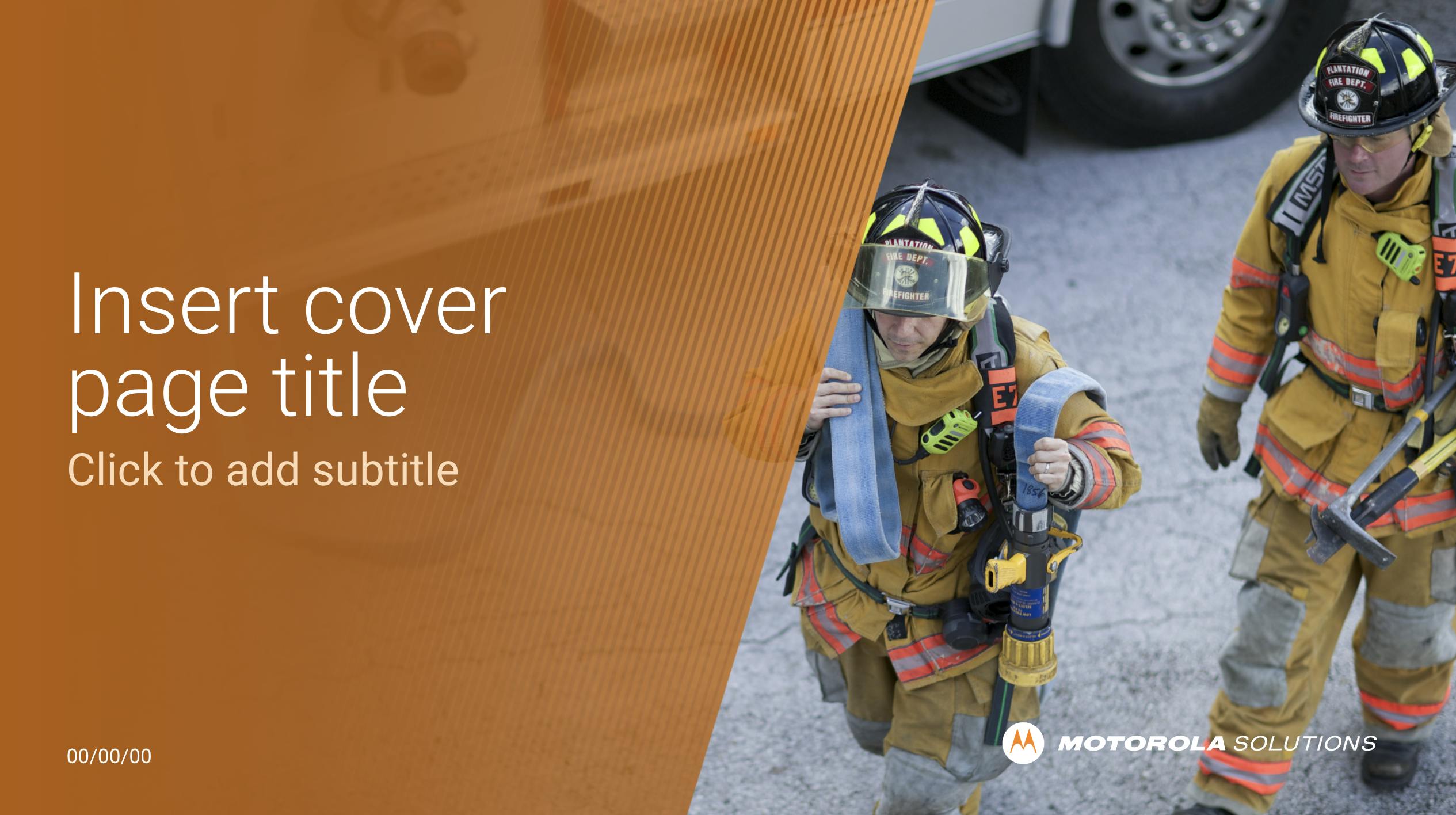
Cover slides
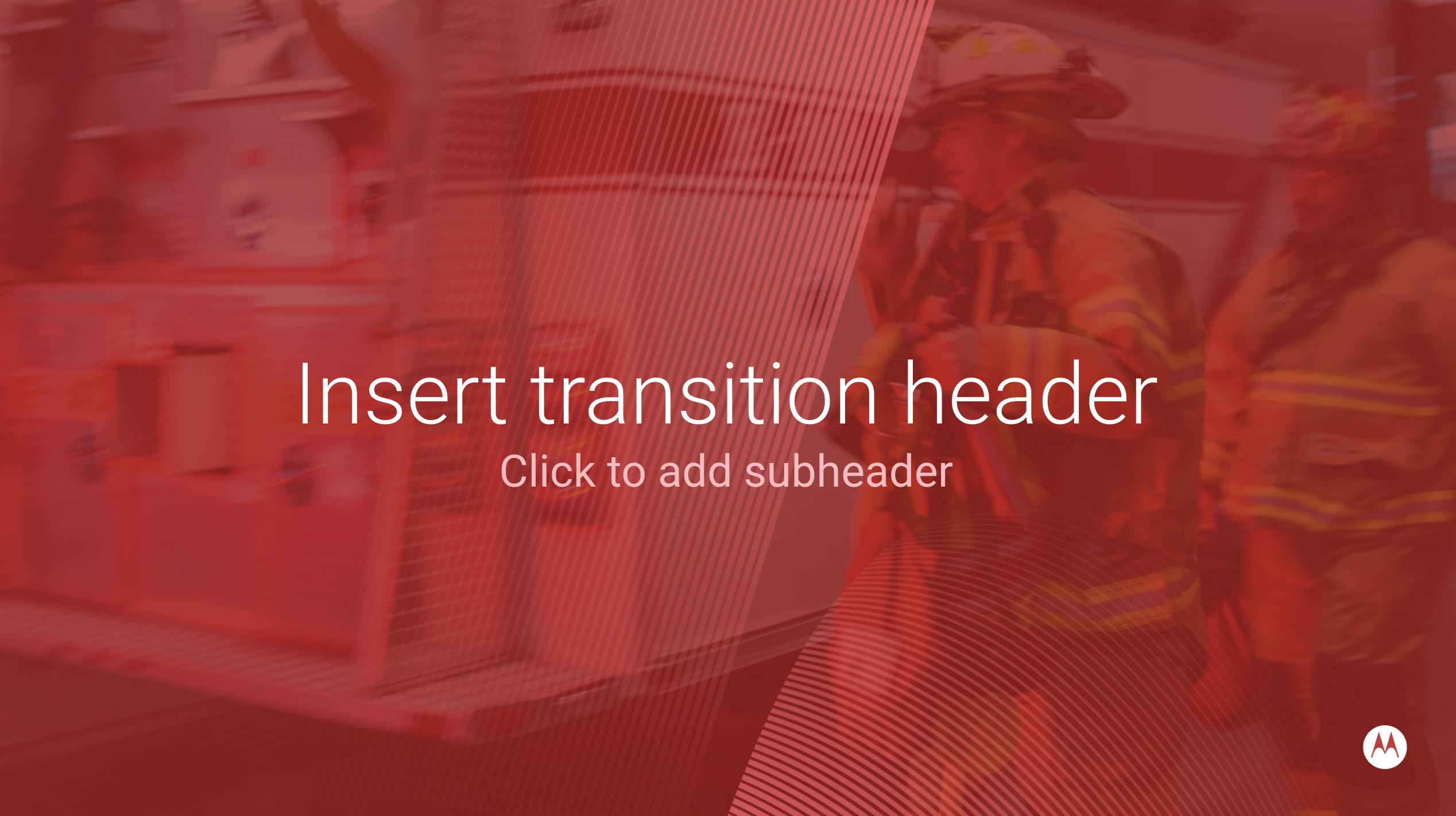
Section slides
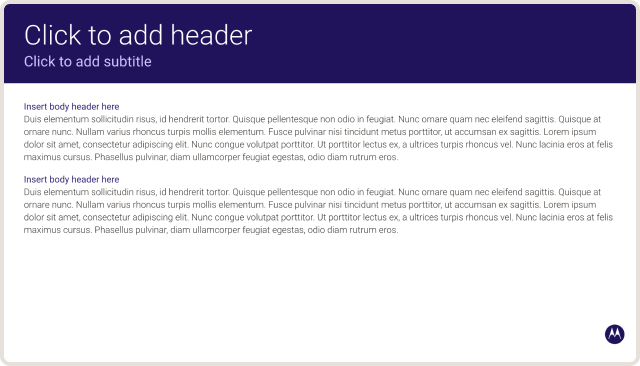
Content slides
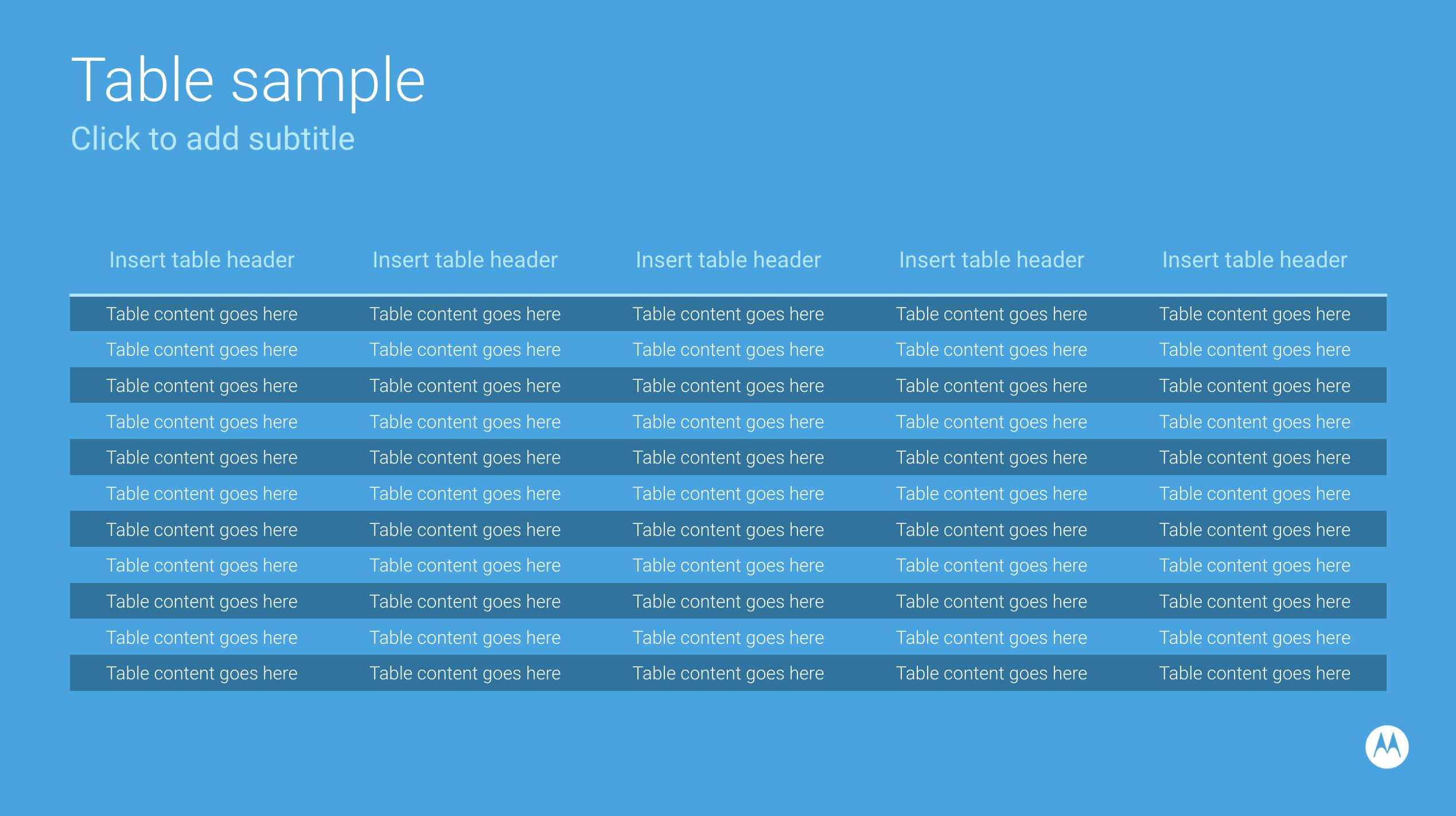
Tables
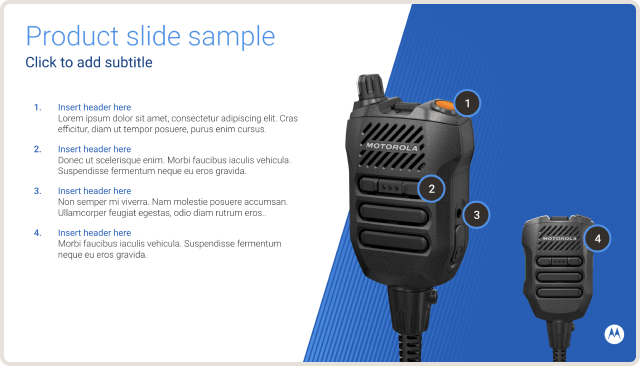
Call-outs and featured image spots
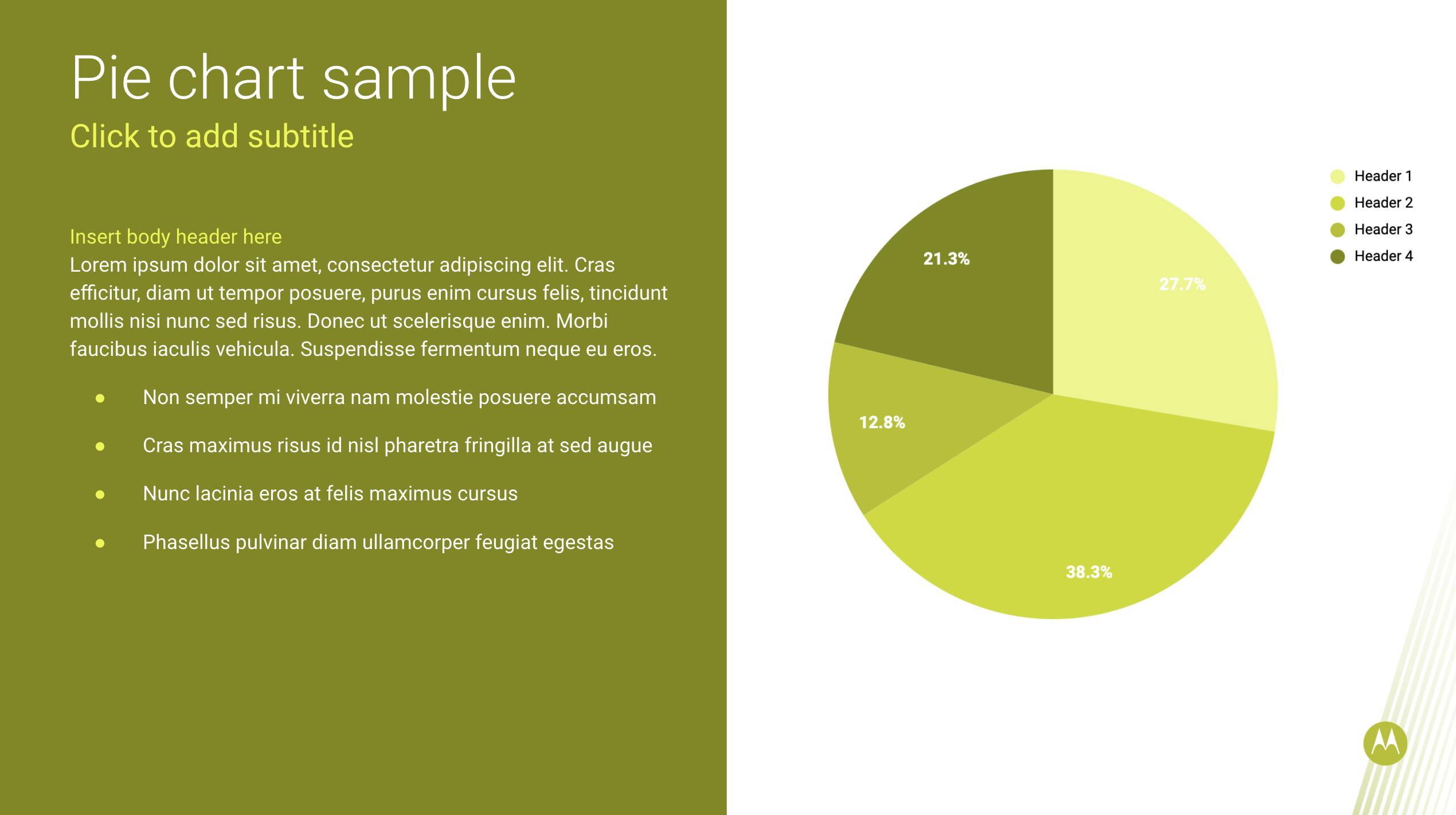
Charts
Font considerations
It is important to follow our typography guidelines and use correct fonts in Google Slides presentations. For more details, please visit the Typography page.
Use Roboto Light for headlines
Use Roboto Normal for subheads and body text — this is the equivalent to Roboto Regular 400 weight
Use Roboto Medium for smallest-level subheads and captions
Do not use any other weights or versions of Roboto, including Roboto Thin or Roboto Bold, as these three are the only permitted fonts for our brand
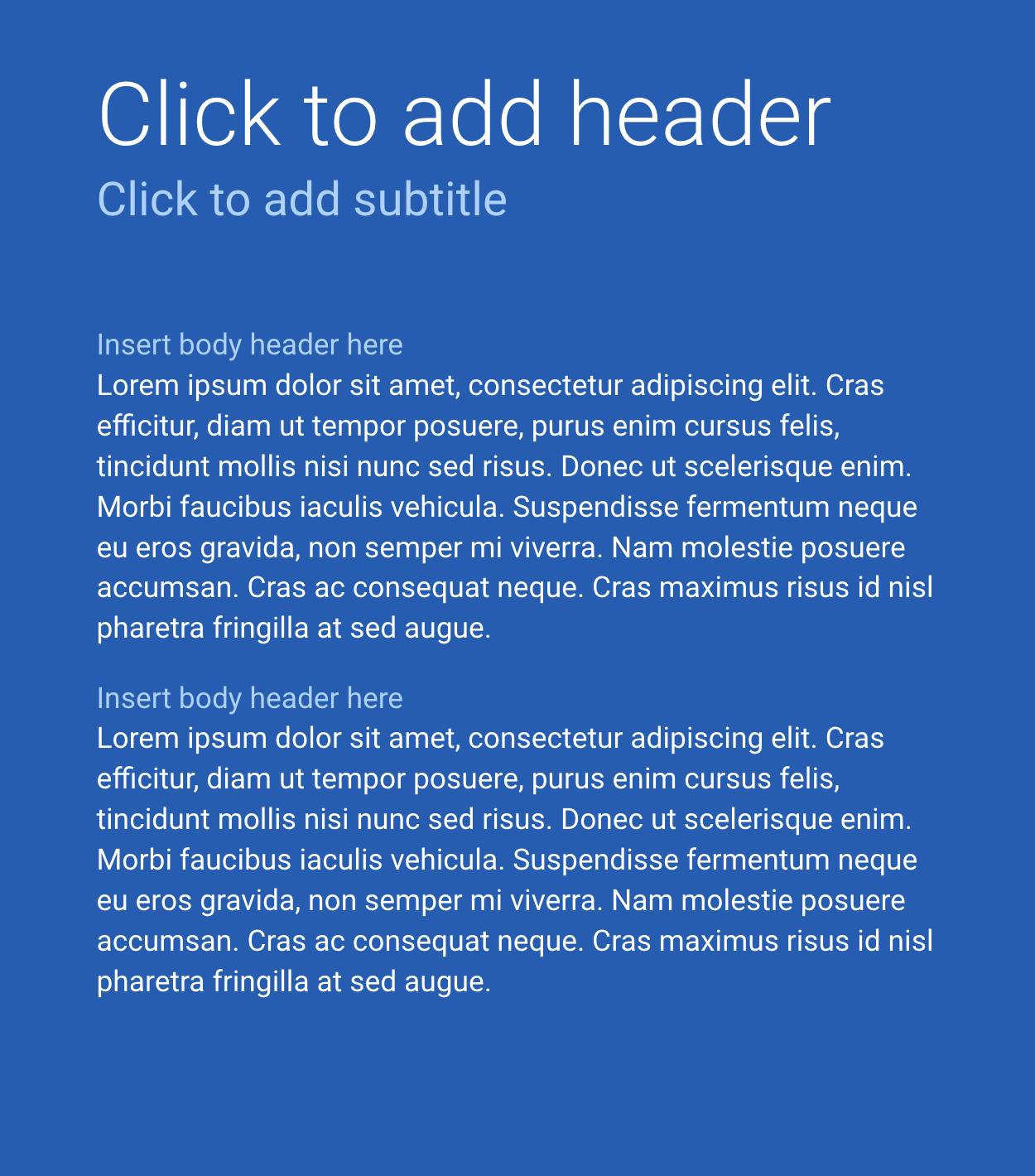
Emphasizing text
Even when you want to emphasize certain words or phrases within your text, only use Roboto Medium weight font.
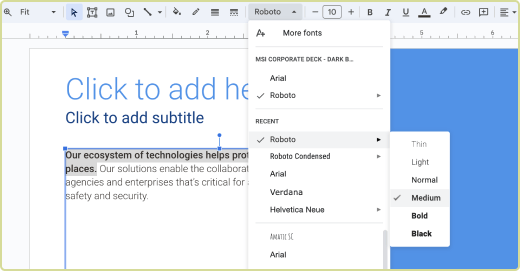
Select the text you want to emphasize, then choose Roboto Medium from the Font dropdown menu
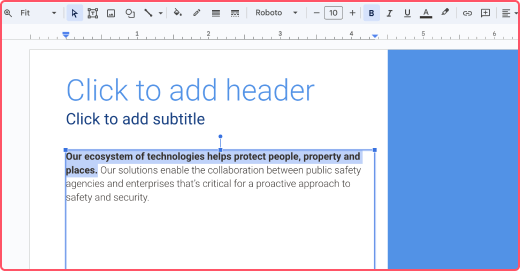
Do not click the Bold formatting button in the toolbar as this will make your text too heavy and break our typography rules
Customizing imagery
Any person with access to Google Slides can replace the template images with the images you need for your presentation. Simply follow these steps:
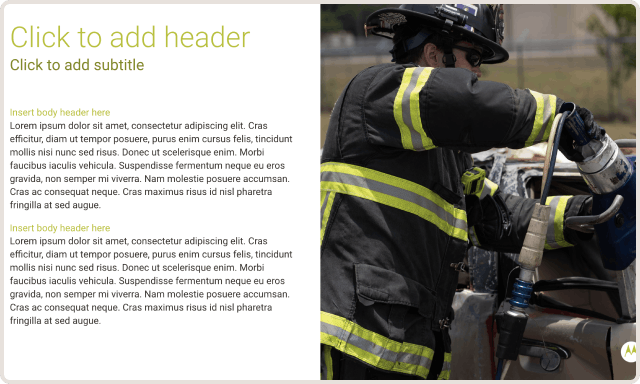
Select the slide for which you want to choose a new image
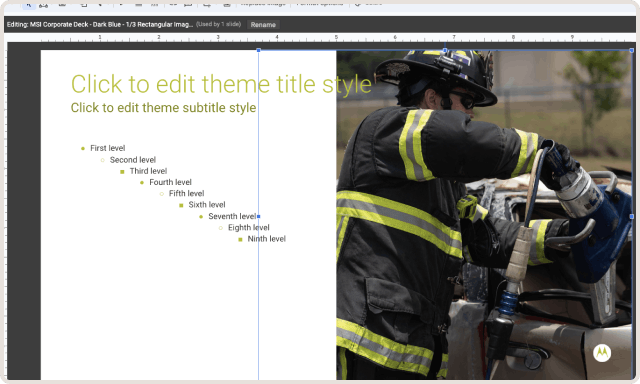
In the menu, click Slide > Edit theme and select the image you want to replace
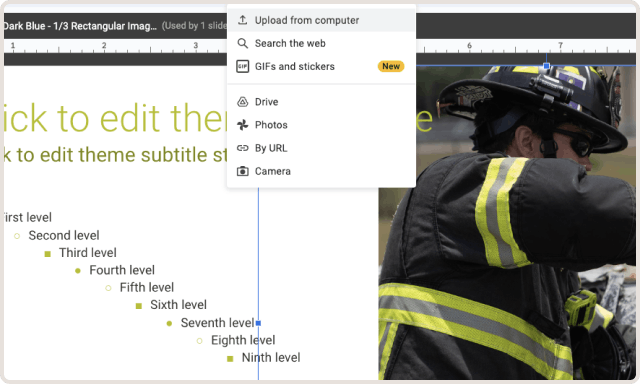
In the toolbar, click Replace image and choose the image you want to use from your computer
Custom presentation design
Custom presentation designs

Downloads
Presentation templates
Access all presentation template options on Google Drive. Motorola Solutions employees will automatically have access. If you are a partner or agency contact, please request access along with information on the project for which you need template access.
